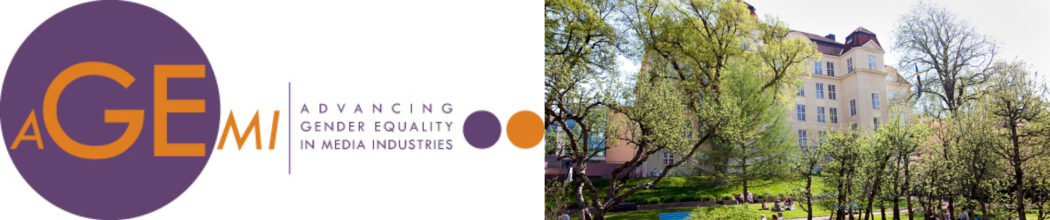Instructions for publishing an article in Agemi
1. Log in to http://agemi.jmg.gu.se/wp-admin. User name & password will be provided separately.
2. In the dashboard: Posts > Add New
3. Write your headline in ”Enter title here”-field.
4. Add your text and edit it (paragraphs, sub-headings, fact-boxes etc.)
5. Add images. Put cursor where you want to place the image and click Add Media-button above the writing field. The button takes you to the Media Library, where you are given the opportunity to upload images from your hard drive. You can set size and alignment in the column on the right. This can also be done later, by clicking the image and then the appearing pencil symbol.
6. In the right column you will find Categories – this is where you place your page in the menu hierarchy. Choose the appropriate category (assignment) for your article.
7. If your post is supposed to be visible only for course participants – choose Visibility: Private in the upper right corner of the screen.
8. When you are finished, click blue button ”Publish” on the right.
Questions? E-mail me: erik.eliasson@jmg.gu.se.
Videos from Youtube
It’s easy to insert a video from Youtube to your article. You can simply use the embed code provided by Youtube:
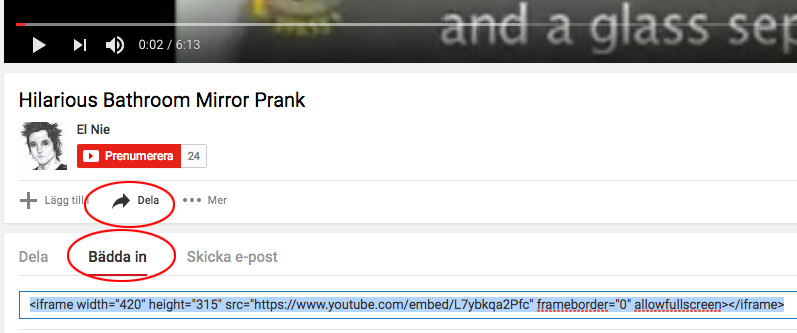
First, copy the embed code from Youtube, as seen above (Dela=Share, Bädda in=Embed).
Then you must turn your WordPress writing field into “code mode”. Above the publishing area you can see two tabs – visual and text. Click the Text-tab.
Copy and paste the embed code in the publishing field, where you want the clip to appear. When you return to Visual mode, the result will look like this: